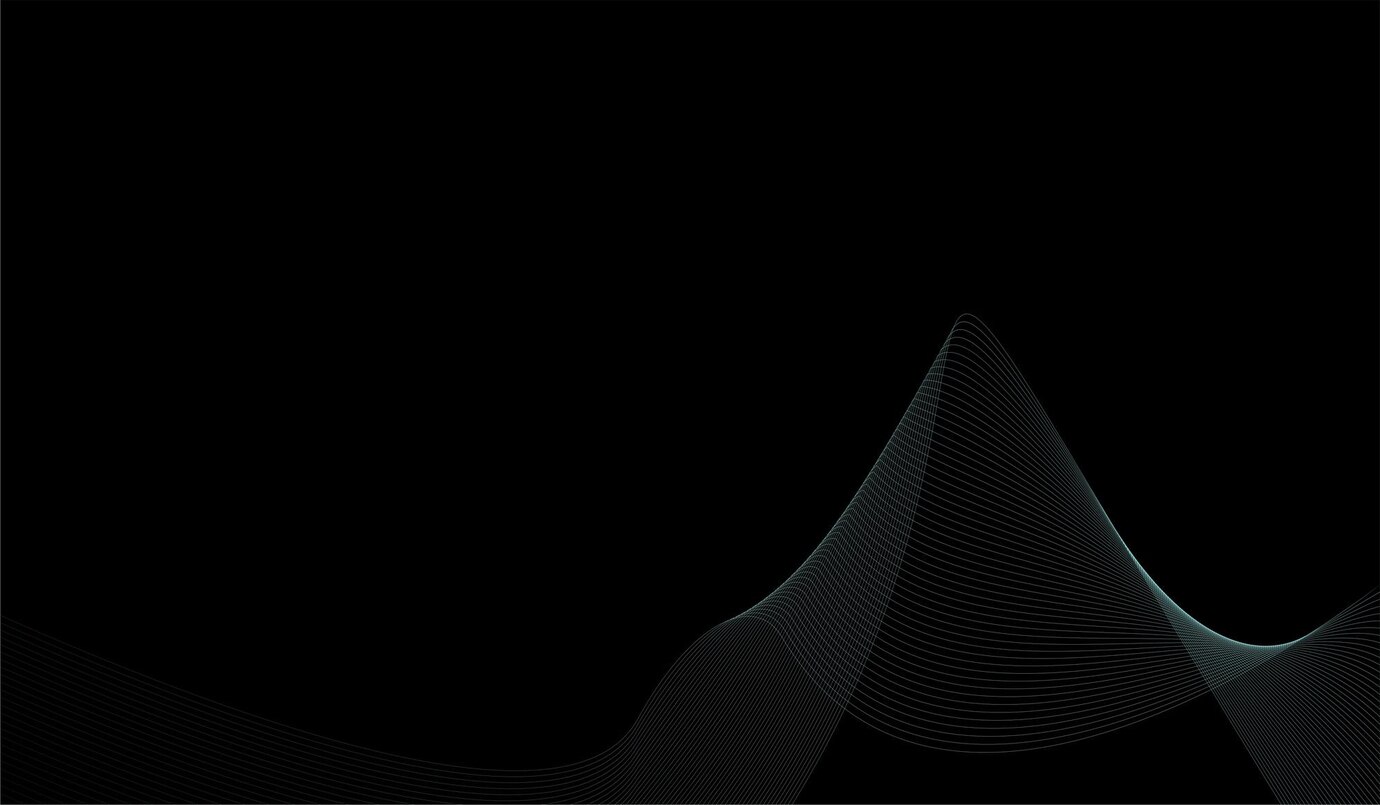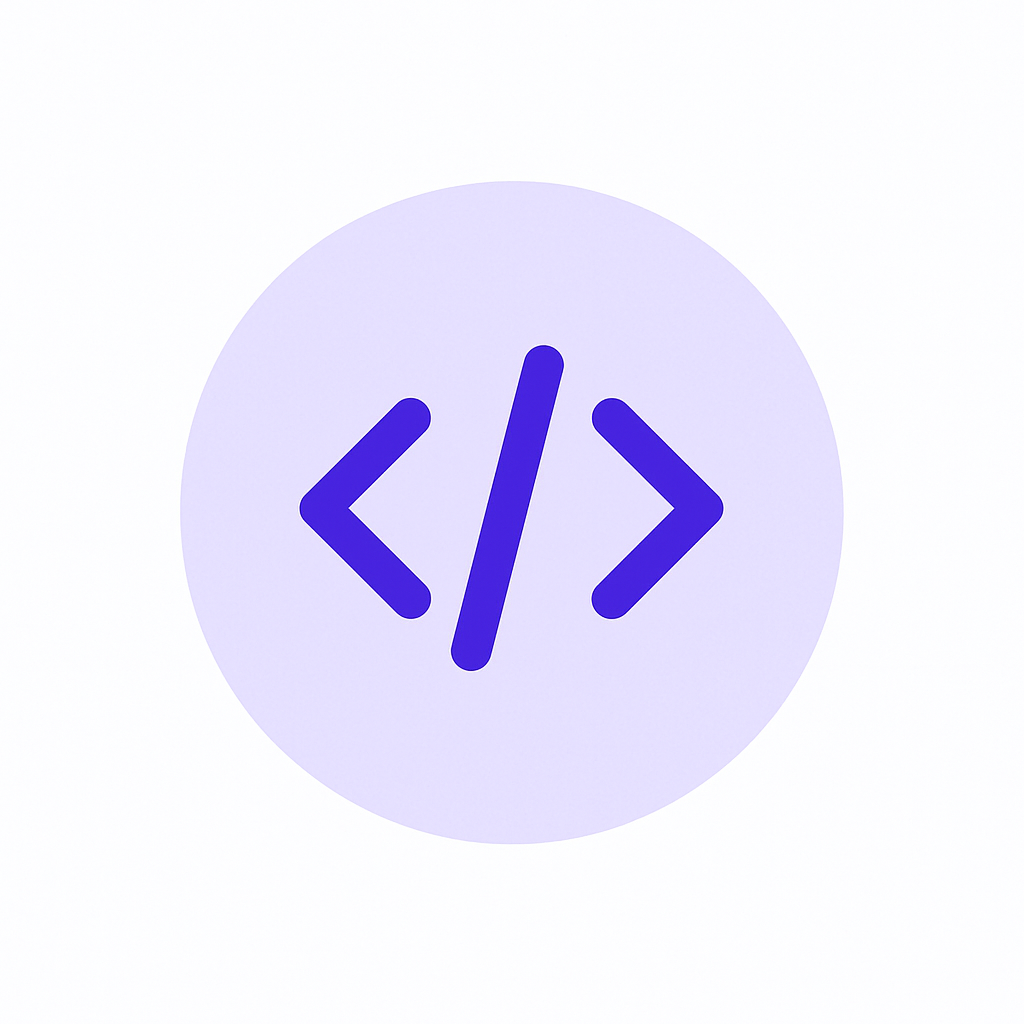WebRTC-Based Video Conferencing
Participant Management (User Controls & Permissions)
Priority - 1
High-quality multi-user video conferencing
Mute/unmute functionality for the user.
Increased Participant Limit – Supports up to 100 participants in a single meeting.
Co-hosts & Alternate Hosts – Allows multiple co-hosts to manage participants and meeting controls.
Mute & Unmute Control – Hosts can force mute/unmute all participants.
Remove & Block Participants – Remove users permanently and prevent re-entry.
Lock Meeting – Prevents unauthorized users from joining after the start
Priority - 2
Advanced Host Controls – Restrict chat, disable video, and lock meetings.
Attendance Tracking – Generates reports on participant attendance.
Layout & View Management
Priority - 1
Gallery View (Up to 49 Participants) – See more participants on screen
Pin Multiple Participants – Hosts can pin multiple users for a custom view.
speaker focus.
Priority - 2
Custom Backgrounds & Blur – Remove distractions with background effects.
Floating Picture-in-Picture Mode – Keeps video floating while multitasking.
Custom Grid Layouts – Hosts can manually arrange participant tiles.
Screen Sharing & Presentation Features
Priority - 1
Share Entire Screen, Window, or Chrome Tab – Flexible sharing options.
Multi-Screen Sharing – Multiple participants can share screens at the same time.
Live Captions on Screen.
Priority - 2
Remote Control Access – Allows hosts to take control of a participant’s screen.
Optimized Video Sharing – Smooth playback for high-quality video streaming.
Chat & Reactions
Priority - 1
Private & Group Chat – Allows users to message individuals or everyone.
Implement hand raise and reactions.
File Attachments in Chat – Share and collaborate on files.
Save Meeting Chat Logs – Stores chat logs for later reference.
Priority - 2
Google Chat Integration – Chat history is saved in Google Chat.
Mentions & Notifications – @mention specific users for attention.
Recording & Transcriptions
Priority - 1
Cloud Recording – Save recordings in the cloud.
Auto-Generated Transcriptions.
Live Captions & Translations –real-time translated captions.
Priority - 2
Optimize noise cancellation & voice enhancement.
Google Drive Cloud Recording – Automatically saves to Google Drive.
Breakout Room Recordings – Each breakout session gets its own recording.
Security & Access Controls
Priority - 1
End-to-End Encryption (E2EE) – Ensures private, encrypted meetings.
Passcode Protection – Lock meetings with a password.
Priority - 2
Meeting Audit Logs – Admins can track meeting activity.
Collaboration & Productivity Tools
Priority - 1
Waiting rooms for the participants.
Integrated with Google Workspace – Syncs with Gmail, Calendar, Drive, Docs.
Priority - 2
Microsoft Office 365 Integration – Works with Outlook & Teams.
Breakout Rooms – Split participants into smaller discussion groups.
Real-Time Notifications
Priority - 1
Meeting Reminders: Notifications via email and push alerts before meetings.
Host Notifications: Alerts when someone requests to join.
Chat & Reaction Alerts: Pop-up notifications for chat messages and reactions.
Connection Quality Alerts: Notify users about unstable network conditions.
Live Transcription & Subtitles: Real-time captions with speaker labels.
Priority - 2
Breakout Room Notifications: Notify users when sessions start or end.
Other Features
Priority - 1
automatic reconnect.
Meeting Summaries – Auto-generates key points.
Live Translation Captions – Supports multiple languages.
Real-Time Meeting Notes – generate meetings of minutes.
Priority - 3
Smart Transcriptions – AI-based text-to-speech accuracy.
Noise Cancellation – Removes unwanted background sounds.
Role-Based Access & Permissions
Priority - 1
Host (Interviewer): Full control over the meeting.
Candidate: Limited controls (mute/unmute, raise hand).
Priority - 2
Panelists (Other interviewers): Can co-host, mute participants.
Observers (HR, Hiring Manager): Join without interrupting.
Playback & Viewing Controls for recorded meetings
1. Basic Video Controls
Priority - 1
Play / Pause – Standard playback functionality.
Fast-Forward & Rewind – Skip forward/back in 10s, 30s, or custom intervals.
Playback Speed Adjustment – Options for 0.5x, 1x, 1.5x, 2x speed.
Volume Control – Adjust volume, including boost option for low audio.
Full-Screen & Mini-Screen Modes – View in fullscreen or as a floating PiP (Picture-in-Picture) window.
2. Timestamped Meeting Highlights
Priority - 1
Auto-Generated Meeting Summary – Key discussion points with timestamps.
Speaker Names with Time Stamps – Identifies who spoke and when.
Clickable Timestamps – Jump to specific points by clicking the timestamp in the summary.
3. Chat & Message History
Priority - 1
Full Chat Log – Entire chat history from meeting start to end.
Chat Messages with Names & Timestamps – Displays who sent each message and when.
Clickable Chat Timestamps – Jump to the video timestamp when the chat message was sent.
Private & Public Chat Differentiation – Separate private DMs and group messages.
Participant Activity Tracking
4. Meeting Join & Leave History
Priority - 1
Entry & Exit Logs – Shows who joined/left and at what time.
Break & Rejoin Tracking – Detects when someone leaves and rejoins multiple times.
Priority - 2
Role-Based Tracking – Differentiates hosts, co-hosts, and participants in logs.
Attendance Report Export – Download as CSV or PDF.
Advanced Playback & Search Features
5. Smart Search Inside Meeting
Priority - 2
Search by Speaker Name – Find specific speaker dialogues.
Search by Keywords – Look for topics discussed (e.g., "budget approval").
Priority - 3
Highlight Important Moments – Auto-detect key phrases like "action items" or "decision made".
6. Interactive Features
Priority - 2
Download Options – Choose to download video, audio-only, or chat log separately.
Priority - 3
Comment & Annotate on Recordings – Add notes or comments at specific timestamps.
7. Integrate Proctoring
1. Save and send the user's video with different angles, max 10 sec for the face ID database.
2. When the interview begins, we will verify the identity using Face ID for confirmation.
3. Have to get the Video stream to the endpoint to keep on proctoring and generate insights on the video.
4. Through the stream webrtc, prompts indicating the candidate's movement and eye and face presence will be displayed on the screen as warnings.
5. Finally, once the streaming is completed, a graph will be generated for smart analytics to evaluate only the video at particular timestamps.